Manage User Groupings
With the User Groupings function you can assign users to more than one distinct group. This means you can assign a user to a department group and a location group, but not to two department groups. You can have as many distinct user groupings as you need - and every user doesn't need to be assigned to all of the groups.
NOTE: To setup additional user grouping fields, or if you'd like to discuss how this feature may benefit you, please contact your TrainCaster representative.
If you opt not to use more than one user grouping, you will see only one group listed on the screen.
The example below illustrates how you might use this feature.
At the top of the 'Manage User Groupings' screen is a drop down list selector. This controls which user grouping is displayed on the screen. If you are using only one user grouping, you will see only that grouping in the list. You can have as many user grouping categories as you need.
In the screenshot below, there are two groupings: Department and Location. Currently displayed on the screen is the Department grouping.
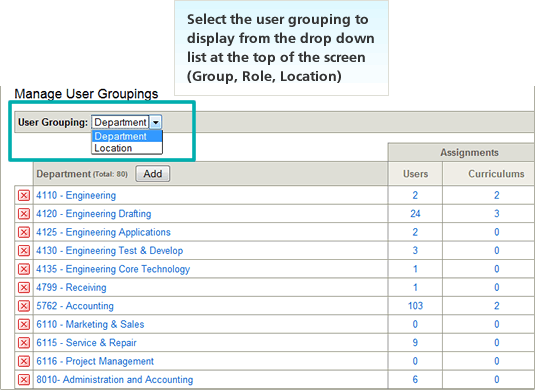
The image below shows the same screen, but this time the user groupings are shown by Location, not Department.
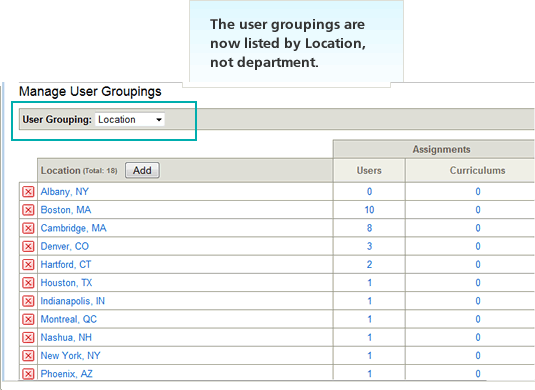
To manage which users are assigned to which groupings, click the number in the Users column. This displays a list of users in a popup window that are assigned to that grouping, and allows you to select additional users to add to the grouping.
To assign a user to this grouping, select a user from the unassigned list on the right. Click '<< Add'.

You can also manage which curriculums are assigned to the groupings by clicking the number in the Curriculums column. This displays a list of curriculums in a popup window that are assigned, and not yet assigned, to the grouping. Select the curriculum(s) you want to assign to the grouping and click 'Add Assignments'.
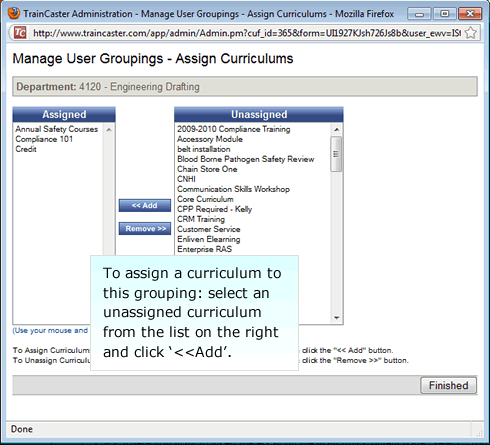
Assign Curriculums Based on Multiple User Groupings (Advanced)
If you have more than one user grouping, you can create a 'rule' to assign curriculums to users. An example of a rule would be 'Assign Curriculum X to All Managers, in Accounting, located in Boston, Los Angeles, or Seattle.
To create and assignment rule:
- Select the curriculum(s) you want to assign to the primary user grouping from the 'unselected' list.
- Click the <<Add button.
- Select additional conditions for the assignment. The first group is the primary group and cannot be changed.
- In any additional user grouping lists only one list can contain multiple values.
- Click 'Add Assignments'.
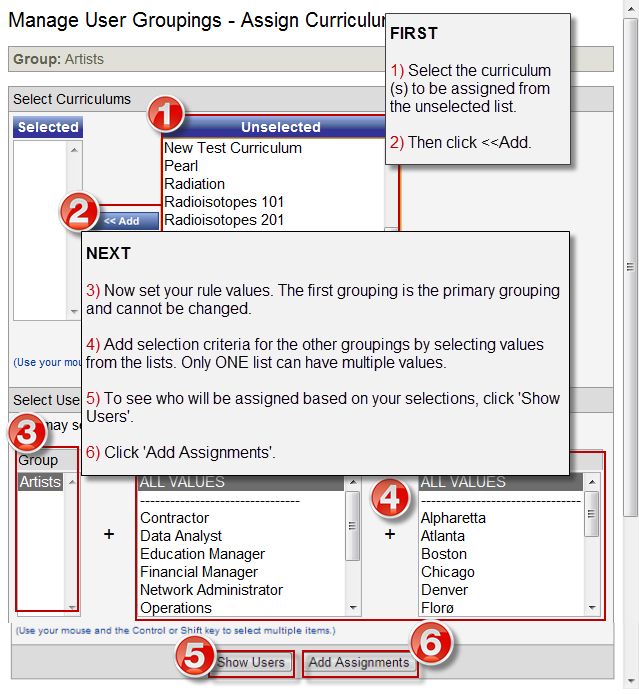
To find out how to assign group contacts, see Manage Users > Manage Group Contacts.