Manage curriculums
Curriculums are used to assign a series of courses to trainees. Courses can be included in more than one curriculum. When a trainee is assigned to a group with a curriculum assignment, the curriculum is automatically assigned to the trainee.
Additionally, you can send a broadcast email message to trainees assigned to specific curriculums.
You can also setup curriculums that require a trainee to complete a set of required courses and a specific number of optional courses; credit for completing the curriculum is not given until both requirements are met. This is done via the "Requirements" tab.
- Add a curriculum
- Assign users to curriculum
- Assign user groupings to a curriculum
- Setup curriculum completion requirements
- Setup curriculum progression
- Send broadcast email to assigned users
- Modify curriculum name/courses
- Modify curriculum assignments
- Delete a curriculum
- Click the Add Curriculum button at the top of the Curriculums screen.
- Type in the Curriculum Name. Click Add Curriculum.
- Select an option upon completion of the curriculum: automatically unaassign users from the curriculum, AND/OR maintain course order when users complete training a second time. These settings are optional. If you allow users to automatically be unassigned from the curriculum, you can allow them to be re-assigned. This means that only courses completed AFTER the re-assignment date will be counted toward the curriculum requirements.
- Select a course from the unassigned list to add to the new curriculum. Click the Add button.
- When you have finished selecting the courses assigned to this curriculum, click the Next Assignment Page button.
- You can now assign this curriculum to users. If you assign the curriculum to users they will have immediate access to the courses in the curriculum.
TIP: You can select more that one course at a time by holding down the Control or Shift key while selecting the course name.
NOTE: You do not have to assign users to the curriculum at this point.
Assign users to the curriculum:
- Select the user names from the unassigned scroll list. Click the Add button.
- Click the Next Assignment Page button.
Assign user groupings to the curriculum:
If you have elected to manage trainees via user groupings, you can assign curriculums to the groupings.
- On the assignment page you see a list of the user groupings used by your organization. You can select groupings from the list. In the example below, group, role and location are the user groupings available. The assignments can be cumulative, meaning the assigned user needs to be in the group AND role AND location chosen; or you can select just one value from one grouping.
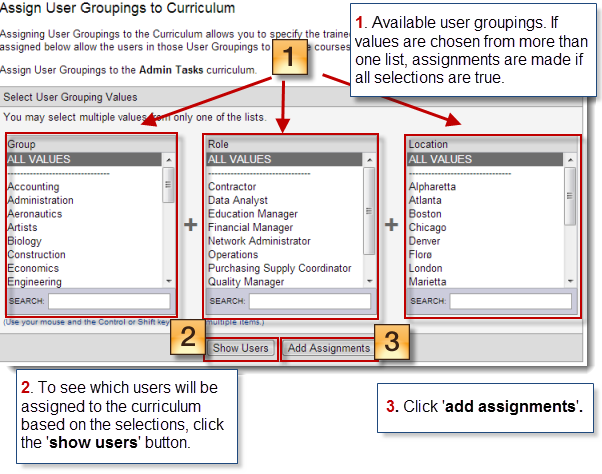
- To see which users will be assigned to the curriculum based on your grouping selections, click 'Show Users'.
- When you are satisfied with the assignments, click 'Add Assignments'.
Setup curriculum completion requirements:
Specify the requirements for completing the curriculum.
- Users must complete all courses in this curriculum.OR
- Users must complete all required courses and a select of non-required courses.
By using a Curriculum Progression you can setup a series of curriculums for trainees to complete in the order you specify. This lets you setup a group of introductory courses, for example, to be followed by a series of more advanced courses in the same subject area. The first series of courses is like a pre-requisite for the second series of courses.
Additionally, subsequent curriculums are automatically assigned to trainees upon successful completion of the first series of courses.
Before you setup a Curriculum Progression first create all of the curriculums in the series.
To setup a curriculum progression:
- Click on the Curriculums tab.
- Click the name of the first curriculum in this progression from the scroll list.
Note: All curriculums that are to be included in this progression need to be created before you add the progression. The other curriculums can be created as non-progression curriculums. - Click the Progression tab.
- Select the On radio button in the Curriculum Progression box at the top of the page.
- Select the next curriculum(s) in the series from the text box on the right side of the page and click Add.
- Click Finished.
Send broadcast email to assigned users:
- Select a curriculum from the scroll list. Click the Notifications tab.

- Enter your text in the text area. Click Send Message when you're ready to send it.
NOTE: To see who you are sending the email to, click the 'view recipient list' link at the top of the page.
Modify a curriculum name:- Click a curriculum from the scroll list.
- Type in the new Curriculum Name. Click the Modify Settings button.
Modify the courses in a curriculum:
- Click the Curriculums tab.
- Click on a curriculum from the scroll list.
- Click the Assignments tab.
- In the Courses Assigned to this Curriculum area, click Modify.
- Select a course from the unassigned list to add to the new curriculum.
- Specify the Course Completion Order: any order, or must be completed in the order below. If you choose the latter option, trainees must complete the courses in the order listed under Assigned Courses.
- Click the Finished button to save your changes.
TIP: You can select more that one course at a time by holding down the Control or Shift key while selecting the course name.
Modify curriculum assignments:
- Click the Curriculums tab.
- Click a curriculum from the scroll list.
- Click the Assignments tab.
- In the Users Assigned to This Curriculum area, click Modify.
- Select users from the unassigned list to add to the new curriculum.
- Click the Finished button to save your changes.
- Click the
 in the Delete column next of the curriculum.
in the Delete column next of the curriculum.