Add Captivate 8 or 9 Content
Captivate is an Adobe product that can be used to create SCORM compliant elearning. Learning to use Captivate is beyond the scope of the help system, but below is information about publishing a SCORM compliant course to use in your TrainCaster environment.
For additional information on creating a SCORM course using Adobe's Captivate, visit Adobe's Captivate support center.
To publish a SCORM course from Adobe Captivate 8,9: (instructions for previous versions of Captivate)
- Choose 'Quiz Preferences' from the Quiz menu.
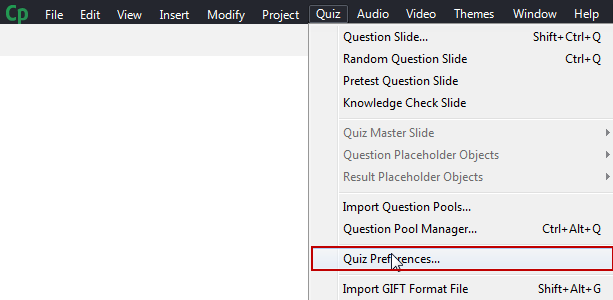
- Click the checkbox to 'Enable reporting for this project'. Select SCORM 2004 from the Standard dropdown and click Configure.
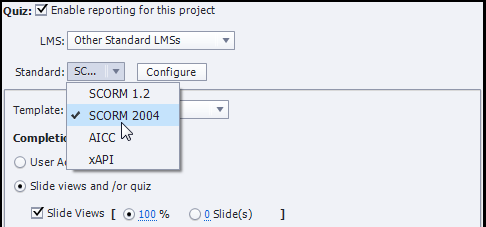
- Select 4th Edition in the SCORM version area. Optionally change the Course Identifier, Title & Description in the Course area. Optionally change the Title in the SCO area. Click OK.
[Note: the course will function normally even if you leave the default information in the Course and SCO areas.]
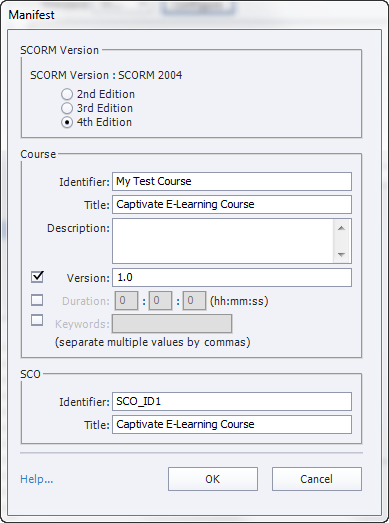
- Complete the remaining configuration settings as indicated below.
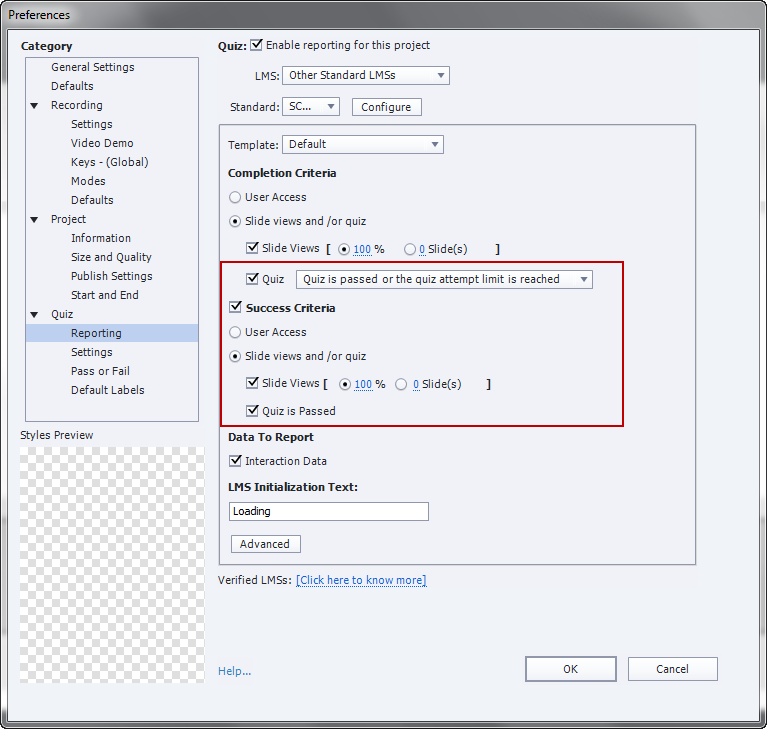
- Click 'Settings'. Select the appropriate value from the "Required" dropdown. Select appropriate Settings as well (Shuffle Answers, Clear, etc.) These settings apply to the information that will be displayed on the quiz. Click OK.
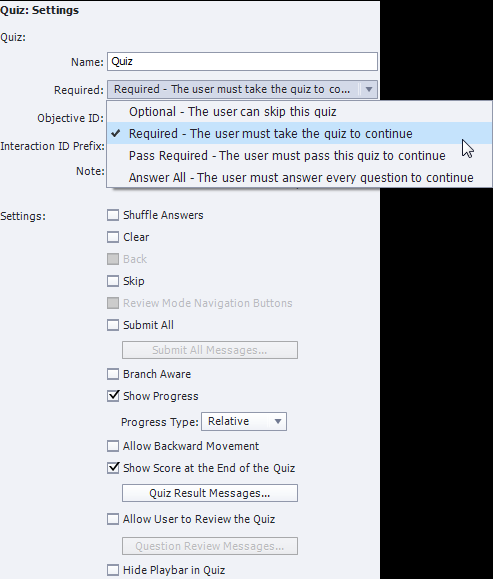
- Click 'Pass or Fail'. Set the percentage or points required to pass. Set Actions to 'No Action'. Click OK.
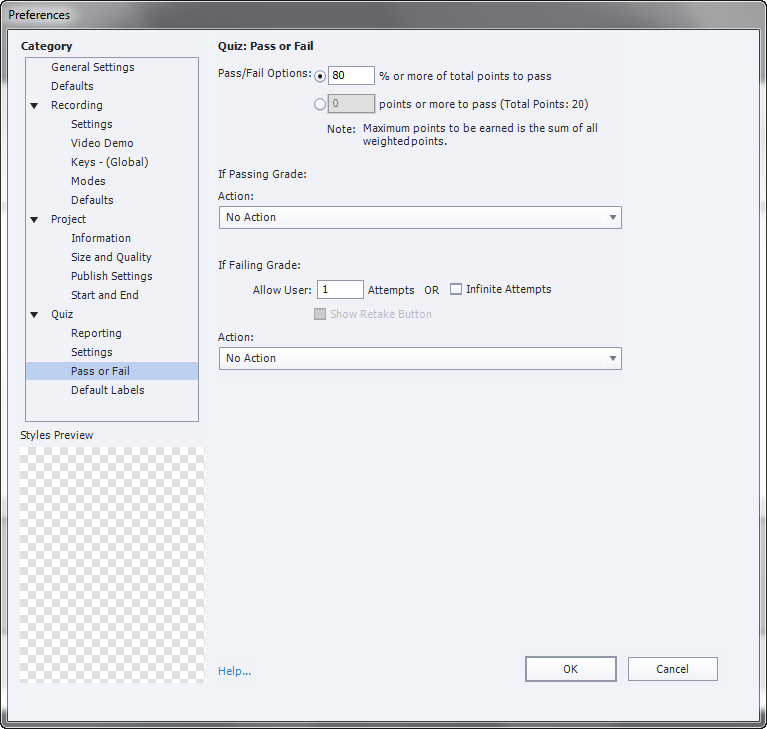
- Select 'Publish to Computer' from the Publish menu. Publish as HTML5/SWF. Select SWF as Output Format. Select the appropriate Flash Player version for your environment. Select 'Force re-publish'. Click Publish.
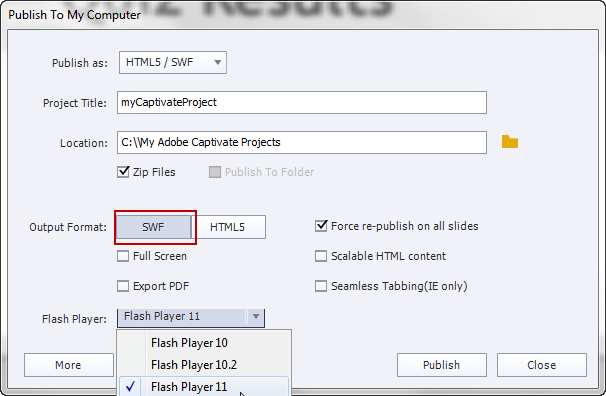
- Locate the .zip file saved on your computer to upload to TrainCaster LMS.