Setup Training Requirements
Part of setting up your course is determining the requirements for completing the course. You can make a course required or not required. Use the guidelines below to determine which settings will work best for you.
To begin, click on the 'Requirements' tab on the main course page.
Option 1: Not required
Courses that are not required are typically selected from the Course Catalog and completed at the discretion of the trainee. This is the default.
Option 2: Required - use relative training due dates
With this option, the due dates you assign using this setting are relative to the date the trainee is assigned the course.
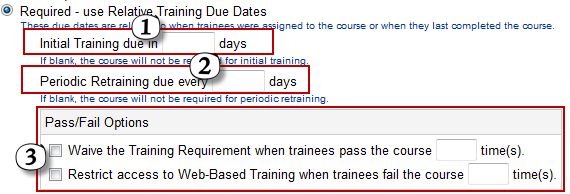
- Enter the number of days a trainee has to complete the training after it is initially assigned. If you leave this field blank, there is no initial training requirement.
- If re-training is required, enter the interval in days. For example, 360 for annual training, 720 for bi-annual training, etc.
- If a you want to waive this training requirement after a trainee has passed this course a certain number of times, check the box next to 'Waive...' and enter how many times the course must be passed. To restrict access to all web-based courses when a trainee has failed this course a specific number of times, put a check in the box next to 'Restrict...' and enter the maximum number of failures allowed.
To make a course required once
- Enter a number in the Initial Training Due field. This gives the trainee a window to complete the course after it is initially assigned.
- Leave the Periodic Retraining Due field blank.
To setup a refresher training course (or a course where re-training is required periodically)
To setup periodic re-training courses, each trainee will have a re-training date that is tracked in the LMS. When the re-training date is pending, an automatic email notification can be sent to the trainee, indicating the course name and the re-training date. For courses that are required periodically you must indicate the re-training interval (e.g. annually, every other year, once every five years).
Option 3: Required: use absolute training due dates. If this setting is used the training is overdue after the date specified regardless of the date the course was assigned to the trainee.
Pass/Fail Options. You can waive the training requirement after a trainee passes the course a specific number of times. You can also limit a trainee's access to the web-based course if the trainee fails the course a specific number of times. Click the checkboxes and specify the number of times for each option you want to activate.
If you need to assign different due date requirements to specific groups of users, create 'Alternate Training Requirements' to assign the different due dates. You can have as many 'Alternate Requirements' as you need.
For example, if you have internal and external trainees - the internal trainees must complete a course within 30 days of being assigned to it, while external trainees may have 60 days to complete the course. If you don't have this type of situation, do not use Alternate Training Requirements.
To setup an Alternate Training Requirement:
Alternate Requirements allow the same course to be due at different times for different groups of people.
-
Setup a curriculum that will be used to assign this course to the users.
NOTE: To assign different requirements/due dates to multiple groups, create multiple curriculums.
-
Click the Add Alternate Training Requirement link.
-
Select the custom requirement/due date settings you want to apply.
-
Select the curriculum you created from the available list and click ADD.
NOTE: You must now click the 'Requirement' tab after setting up a new course to make the course required for ANY trainee. By default all new courses are setup as NOT REQUIRED.