Assign Manager Privileges
Manager
There are several manager roles available in TrainCaster: course manager, curriculum manager, report manager and user manager. A user can be assigned one or many of the manager roles. Each role has its own unique set of privileges that you assign when you create the user. Below is an overview of the Manager assignment form.

- This section is for the course manager role only. A course manager can edit courses by default; all other privileges are assigned via the form.
- In this part of the form you can grant the user access to editing curriculums: either those assigned for editing or all curriculums.
- This is the user manager role. Assign the privileges the user manager will have: which types of users can be modified/deleted, which curriculums can be assigned, if any; and whether or not the user manager can also edit training records.
- Assign report manager privileges if needed. Grant reporting access to courses assigned for reporting, or all courses.
- If the user is a user manager or report manager, select the user groupings s/he can access: own, assigned or all. In other words, can the user run reports or add users using data from their own user grouping, from a list of assigned user groupings or from all user groupings.
Below each role is examined in detail.
Course Manager
Course managers can create and edit courses and/or classroom training sessions. You can give a course manager full access to all functions and all courses, or you can limit both functionality and course access. Below is a detailed explanation of the privileges associated with this role.
To setup a course manager:
- Click the checkbox next to 'May Edit Courses'. If the course manager has access to all functions within course manager, click 'Full Rights'. If you want to limit functionality, click 'Partial Rights'. For example, you are setting up a course manager that will create and edit classroom training sessions only. Note that 'Partial Rights' also means that the course manager cannot add, copy, archive, or delete courses.
- Select the tabs that the course manager will see: objectives, classroom, assignments, requirements, notifications, survey, repository, forum, and grading. Choose all that apply.
- Select which courses the manager can edit: courses that are assigned for editing (this is not the same as courses assigned for training), or all courses. If you are adding a new user, you will assign the courses for editing on the next page. If you are modifying a user, scroll down to see which courses have been assigned for editing. To modify the list of courses, click the modify button.
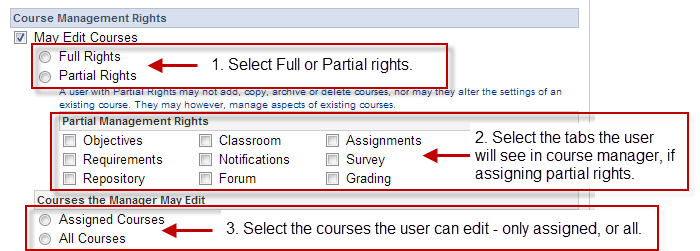
Curriculum Manager
Most often curriculum privileges are granted in conjunction with course editing privileges, but each can be assign separately if required. A curriculum manager can add/modify/delete curriculums, as well as send an email to users assigned to a specific curriculum.
To add curriculum management privileges:
- Click 'May Edit Curriculums'.
- Select the curriculums the user can access: those assigned for editing, or all curriculums.

User Manager
User managers can add/modify/delete user accounts, with limitations that you specify. They can also be given privileges to modify training records
To setup a user manager:
- Select the user management privileges: add, modify and/or delete. You have to select at least one of these privileges, or select 'May Edit Training Records'.
- Select which type of user the manager can modify or delete: trainees or trainees and managers.
- Click the appropriate button to indicate if the manager can assign curriculums to uers: may not assign curriculums, may assign only the curriculums they access for training (you do not assign these separately), or any curriculums.
- If the manager can also edit training records, click the checkbox.
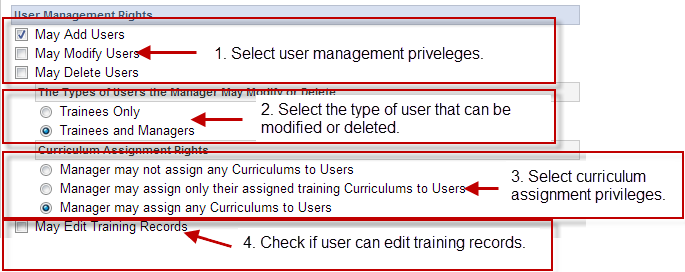
Report Manager
To setup a report manager:
- Click the checkbox 'May Run Reports'.
- Select the courses the manager can access for reports: assigned courses (not for training) or all courses.

Data Access Rights - For User and Report Managers Only
You can limit the data that user and report managers can access within the system to their own user grouping, a list of assigned user groupings, or all user groupings. Select the appropriate setting.
