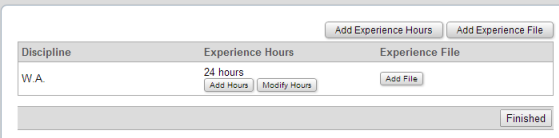Assign & Manage Certifications
People with User Manager privileges can assign and manage certification records, including uploading documentation files and recording experience hours.
Learn how to:
- assign a certification
- manage certification records (including documentation files)
How to assign a certification
- Click the Users tab.
- Select a user name from the scroll list in the center of the screen. Click the Modify button.
- Scroll down past the User Information form. Click on 'Modify' in the 'Assign Certifications' section.
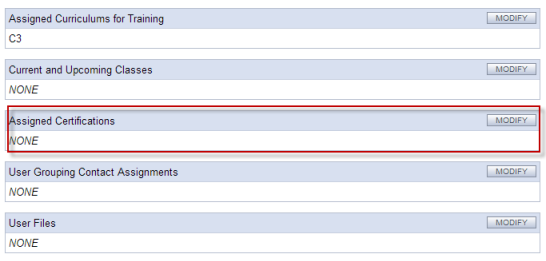
- Select the certification you want to assign from the unassigned scroll box. Click the Add button.
[Or select the curriculum you want to remove from the assigned box. Click the Remove button.] - Click the Finished button to save your changes.
Manage Certification Records
- Click the Users tab.
- Select a user from the scroll list. Click 'Certifications'.
- Click the appropriate button: 'Add Experience Hours' or 'Add Experience File'.
- Follow the instructions in the popup window, completing all required fields (marked in bold). Click 'Add Hours' or 'Add File'.
- Click 'Finished'.
To modify experience hours/files to a certification record that already exists:
- To add more hours, click the 'Add Hours' button under the Experience Hours header.
- To modify hours that have already been entered, click the 'Modify Hours' button under the Experience Hours header.
- To add an experience file to the record, click the 'Add File' button under the Experience File Header.