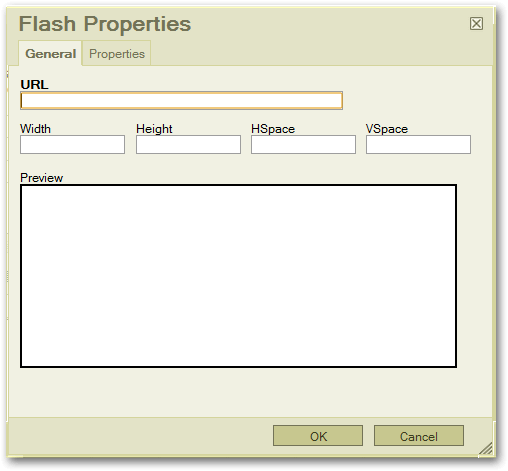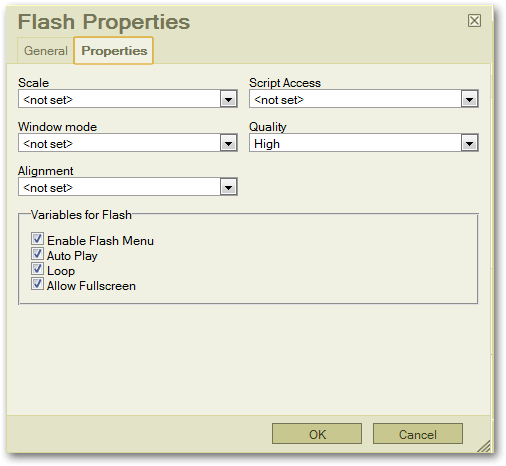Course Manager Home > Manage Course Content > Add Flash
Add a Flash Clip to a Course
- Position the cursor where you want to insert the Flash clip. Click the Flash icon
 on the editor toobar.
on the editor toobar.
- In the Filename box, type the name of the .swf file. Enter the height and width attributes as well. If you want to add space between the text on the page and the Flash movie, enter a value for HSpace (horizontal space - 8 is a good value); and a value for VSpace (vertical space - again 8 works well.
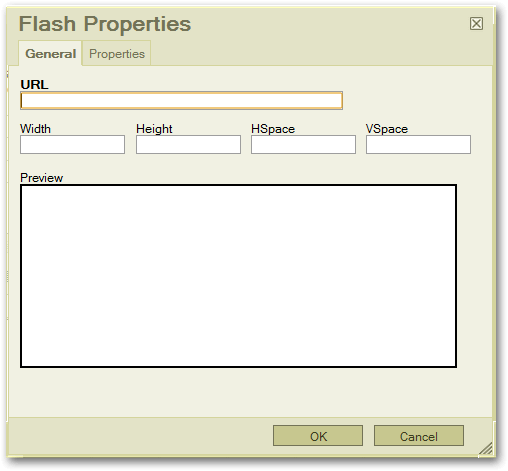
- You can customize how the Flash clip will play on the page by clicking the Properties tab. Below are our recommendations for setting the property values.
Scale: Show All
Script Access: Always
Window mode: Window
Quality: either Auto High or Medium (you can use High if you don't experience issues will playback performance)
Alignment: Left, right, top or bottom
Variables for Flash: If you do not want the movie to start playing automatically, uncheck the box next to Auto Play. If you do not want to enable full screen (may cause distortion), uncheck the box next to Allow Fullscreen.
Click OK to close the text box.
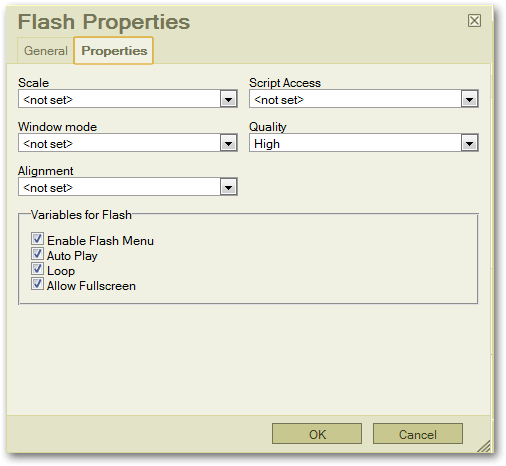
- Click Add or Modify Page at the bottom of the page.
- On the next page, Click BROWSE to locate the file on your computer. Then click Upload Files.
 on the editor toobar.
on the editor toobar.